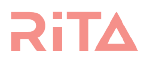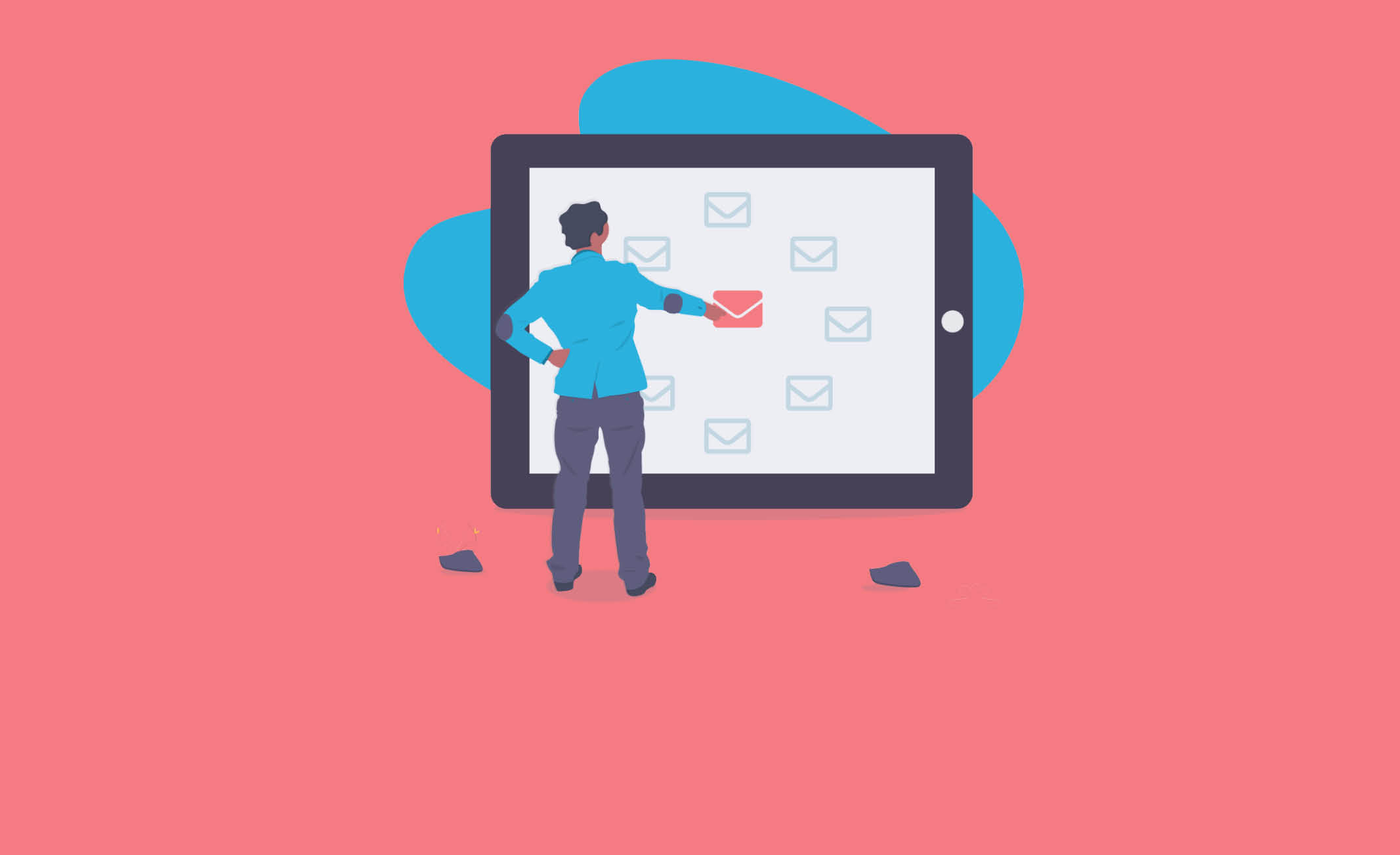
Most modern email hosts have developed some pretty sophisticated Ai to ensure that their customers only receive emails that are relevant and personalised. It is like we had this great tool for communicating called Bulk Email, but a few people abused it so now we must take steps to protect ourselves. Hence the high-fences on our spam filters.
In order to let your email server know that Rita is working with you, and that she is allowed in…you have to ‘whitelist’ her as a sender in your email account. Once this is done, she will find her way to your inbox instead of your junk folder.
*It is worth noting that settings change and are updated all the time, so if any of these instructions don’t match what you are seeing, your back up plan is to go ahead and google “How to whitelist a sender in Gmail’ (or Outlook, or Office 365, or iCloud etc…you get it).
GMAIL
If you are a Gmail client, like me, the process is pretty simple.
If you don’t receive an email from Rita and you are expecting one – the easiest thing to do is head to your Spam folder and see if it is there.
You will find your Spam folder by clicking on the left-hand side.
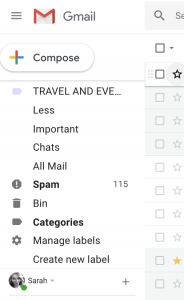
Once you find the email in there, simply open it from the Spam Email. Gmail will put a banner on it which makes this so easy:
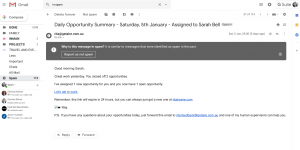
Simply click on the button that says “Report as not spam”.
You’re done!
OFFICE 365 (EXCHANGE)
If you are using Office 365, here are the steps to take:
- Open the EXCHANGE ADMIN CENTRE
- Click on ‘Protection’
- Click on ‘Spam Filter’
- Double click on ‘Default’
- Click on ‘Allow Lists’
- Now click on the ‘+’ button
- In the window that pops up, type in ‘rita@getaire.com.au’
- Click ‘Save’
- Click ‘Save’ again (yep, two saves)
You’re done!
OUTLOOK
If you use outlook (which includes the old hotmail email addresses – remember hotmail?), then here are the steps you need:
- Go to the ‘Home’ tab
- Click on ‘Junk’
- Click on ‘Junk Email Options’
- Select the ‘Safe Senders’ tab
- Click ‘Add’
- Type rita@getaire.com.au into the email field for the address you want to add to the safe sender list
- Click ‘OK’
- Close the window
You’re done!
ICLOUD
If you are using an icloud email account, then you can use these steps on your desktop:
- Open the ‘Junk’ folder and find one of Rita’s emails
- Open the email
- At the top of the email, there will be a yellow coloured banner. On the far right hand side, the words ‘Not Junk’ will be written
- Click on ‘Not Junk’
You’re done!
APPLE MAIL (MAC USERS)
If you are using the Apple Mail system (the one that looks like a postage stamp with an eagle on it), then you manage this through ‘Rules’ rather than ‘Junk’ settings. It is a bit tricky, so here is what you need to do:
- Head to the ‘Mail’ menu and select ‘Preferences’
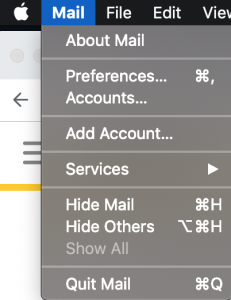
- Click on the ‘Rules’ icon
- Type in rita@getaire.com.au to the ‘contains’ field
- Make sure that you select that the rule move messages to ‘inbox’ (see picture)
- Click OK
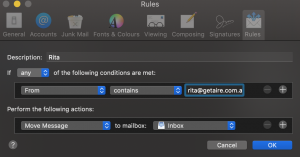
You’re done!
DON’T SEE INSTRUCTIONS FOR YOUR EMAIL HOST?
- The quickest and easiest thing to do is to simply Google “How to whitelist a sender in Gmail’ (or Outlook, or Office 365, or iCloud etc…you get it). The internet is full of awesome nerds who are really good at helping people out with this sort of thing.
- If you get really stuck, our team of awesome nerds at the Aireforce can probably help you find what you need. Just email support@getaire.com.au and we will get back to you.