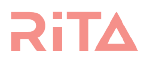Help To Manage

Creating a new user
-
First select account then manage users

-
In the manage users section, click “Create New User”

-
If the new user already exists in your CRM select them from the dropdown

-
Fill in any required empty required fields (The below examples are an existing and not existing CRM user)


-
Once you have filled out the new user’s details click “Create”

Deactivating a RITA User
1. To deactivate a RITA User, head to the Account > Manage Users page (https://ritabyaire.com/v3/account/manageUsers) and click “Modify” for the User you want to deactivate.

2. When the pop-up appears, deselect the “Active” checkbox and click Update.

3. Well done, RiTA now knows that this employee no longer should have access to the program.
How to remove/add orphan data
1. To be able to remove or add orphan data from another agent you need to access the strategy management page. Click opportunity then from the drop down click Strategy Management.

2. The below picture is an example of what you might see when opening the strategy management page. For your business you might see different strategies turned on and off, or different strategies altogether.

3. For this example let’s change the orphan data for the Quarterly Property Owner Nurture. To do so click Modify on the right.

4. Below is an example of what you might see once you click Modify.

5. Scroll down to the Subscriber settings section, and click
Edit on the row for the user you want to change.

6. Then scroll down to and open the orphaned data section.

7. Once opened if no settings have been set for orphaned data, you will see the following:

8. Click Enable orphaned data assignment to edit the settings. Once enabled click CRM ID’s of orphaned data owner drop down. This will provide you with a list of agents that you can pull orphaned data from.

9. Select the CRM user you want the specified agent to receive data from.

10. Once selected click Update.

11. Once clicked the window should disappear and if you scroll to the bottom you’ll see that RiTA has notified you that everything updated successfully. If there’s any error they will appear before the window closes.

12. If you want to remove Orphan Data from another user then just uncheck them from the users orphan Data settings.


13. Once you are happy with the settings, click Update and this will confirm the settings you have selected.
How to reassign all agent opportunities to another agent
1. To be able to remove or add orphan data from another agent you need to access the strategy management page. Click opportunity then from the drop down click Strategy Management.

2. The below picture is an example of what you might see when opening the strategy management page. For your business, you might see different strategies turned on and off, or different strategies altogether. In this instance click on Modify.

3. On the modify settings navigate to Assignment.

4. Select the Assign Opportunity to drop down and choose the agent you want to reassign the opportunity to.


5. Once you are happy with the settings, click Update and this will confirm the settings you have selected.