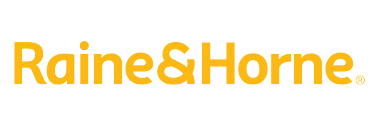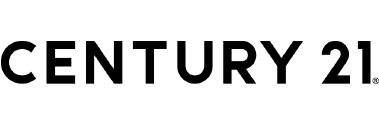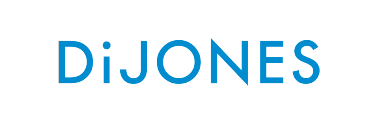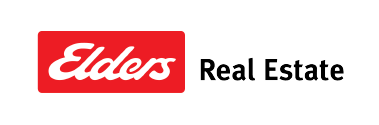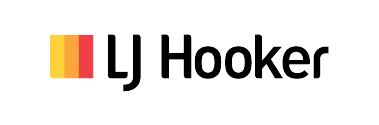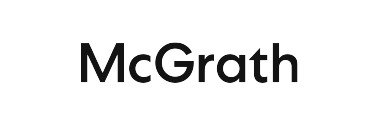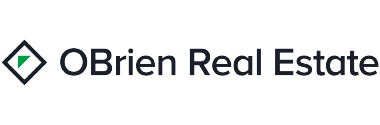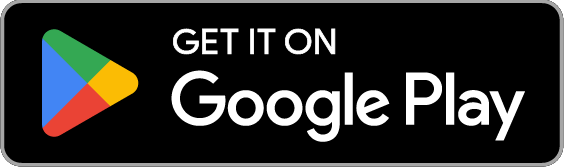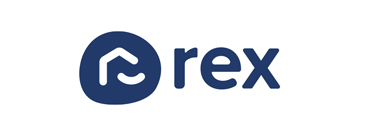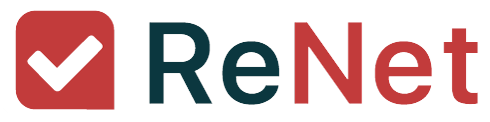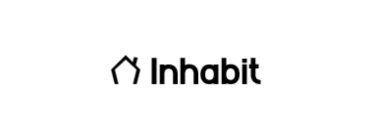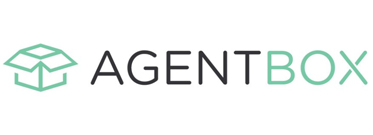Overview
Meet RiTA, our AI-powered digital assistant that takes care of prospecting while you focus on listing and selling. RiTA engages with your contacts at scale and on autopilot, helping generate qualified leads via personalised, two-way SMS conversations.
Australian AI awards winner
Corelogic's RiTA has won AI innovator - Real Estate at the inaugural 2024 Australian AI awards.
Read more
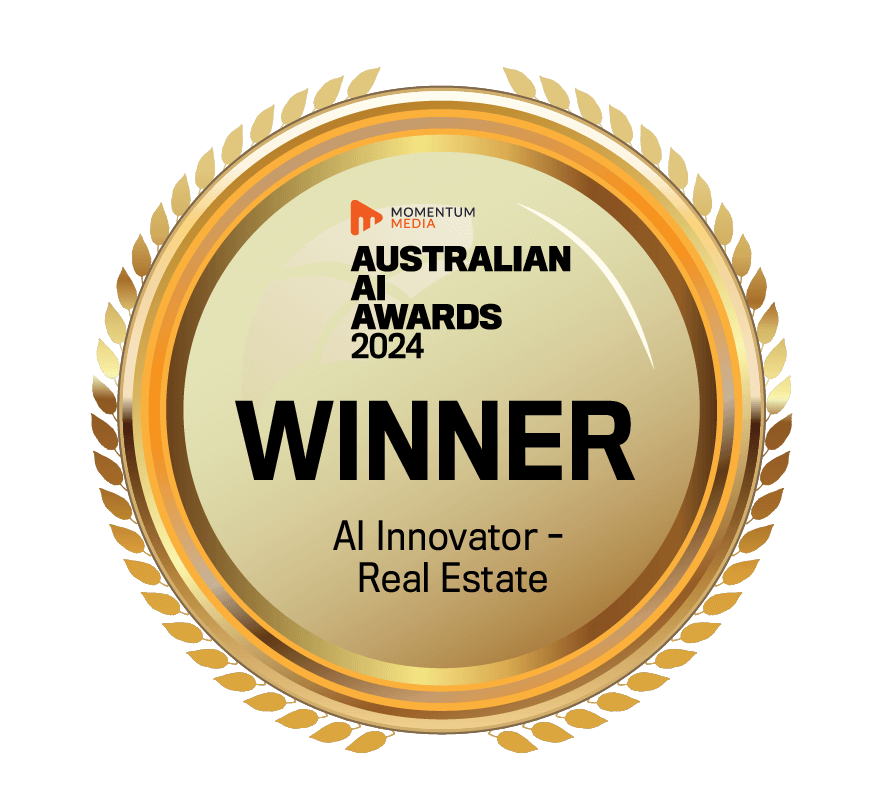
Daily call lists are provided for you
RiTA identifies the best prospects in your database, creating personalised call lists.
Daily call lists are provided for you
RiTA identifies the best prospects in your database, creating personalised call lists.
- Tap into premium CoreLogic data to power geographic searches, listing the best contacts and improve your prospecting with up-to-date information on property owners.
- RiTA cleans and scores your contact data based on characteristics like engagement and accuracy of your data.
- Easily segment your data for specific campaigns like by property area, type, or topics, for better leads and more successful connections.
Ai-Powered Lead Generation and Nurturing
Smarter conversations on your behalf, and at scale
RiTA engages in personalised, two-way SMS conversations on your behalf, helping generate appraisal, buyer, investor, and landlord leads.
Two-way SMS conversations
With the release of new AI technology, RiTA has gained enhanced capabilities to better comprehend and interpret SMS messages. This enables smarter conversations with your contacts. RiTA can:
- Understand a wider range of conversation topics, such as indicating interest in buying a home or not looking to purchase an investment property, enabling more advanced SMS conversations with your contacts.
- Interpret unsubscribe requests even if they don't contain an exact opt-out phrase, such as "I'd prefer not to receive more info from you".
- Understand and interpret multiple languages including Chinese Mandarin, Cantonese, and Arabic as well as emojis.
Call your best, while RiTA automates the rest
Get RiTA to prospect your database and generate more leads.
Request a call back
Our Customers
Prospect while on the go
With RiTA's mobile app, you can prospect and nurture leads on the go:
Prospect while on the go
With RiTA's mobile app, you can prospect and nurture leads on the go:
- Receive daily reports on market updates, call recommendations, and competitor news.
- Get mobile alerts for new listings and sales with nearby property owners from your database.
- Connect with potential clients by using CoreLogic data for location-based searches.
- Instantly call or SMS your contacts via the new search and select features.
DOWNLOAD THE RITA MOBILE APP:
A current RiTA subscription is required to access the features of the RITA Mobile app.
Our clients love RiTA. Here’s why
Find out why real estate agents powered by RiTA can generate more consistent leads by cleaning and nurturing their database via phone and SMS.
CRMs we integrate with
How can we help you?
Let's get this conversation started! Our team is here to provide more information and answer your questions.
Request a callback
Terms & Conditions
#CRM integrations: Agentbox, Box+Dice, VaultRE, Rex, ReNet, Inhabit MOVE, Eagle and eSales